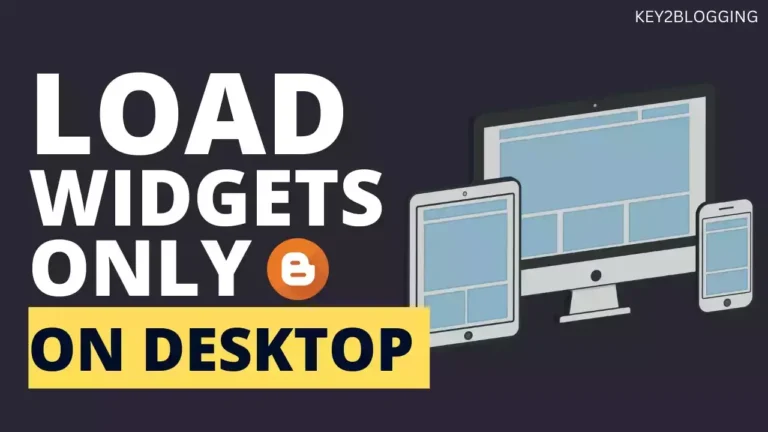How to Take Complete Backup in Blogger? (Posts, Pages & Theme)
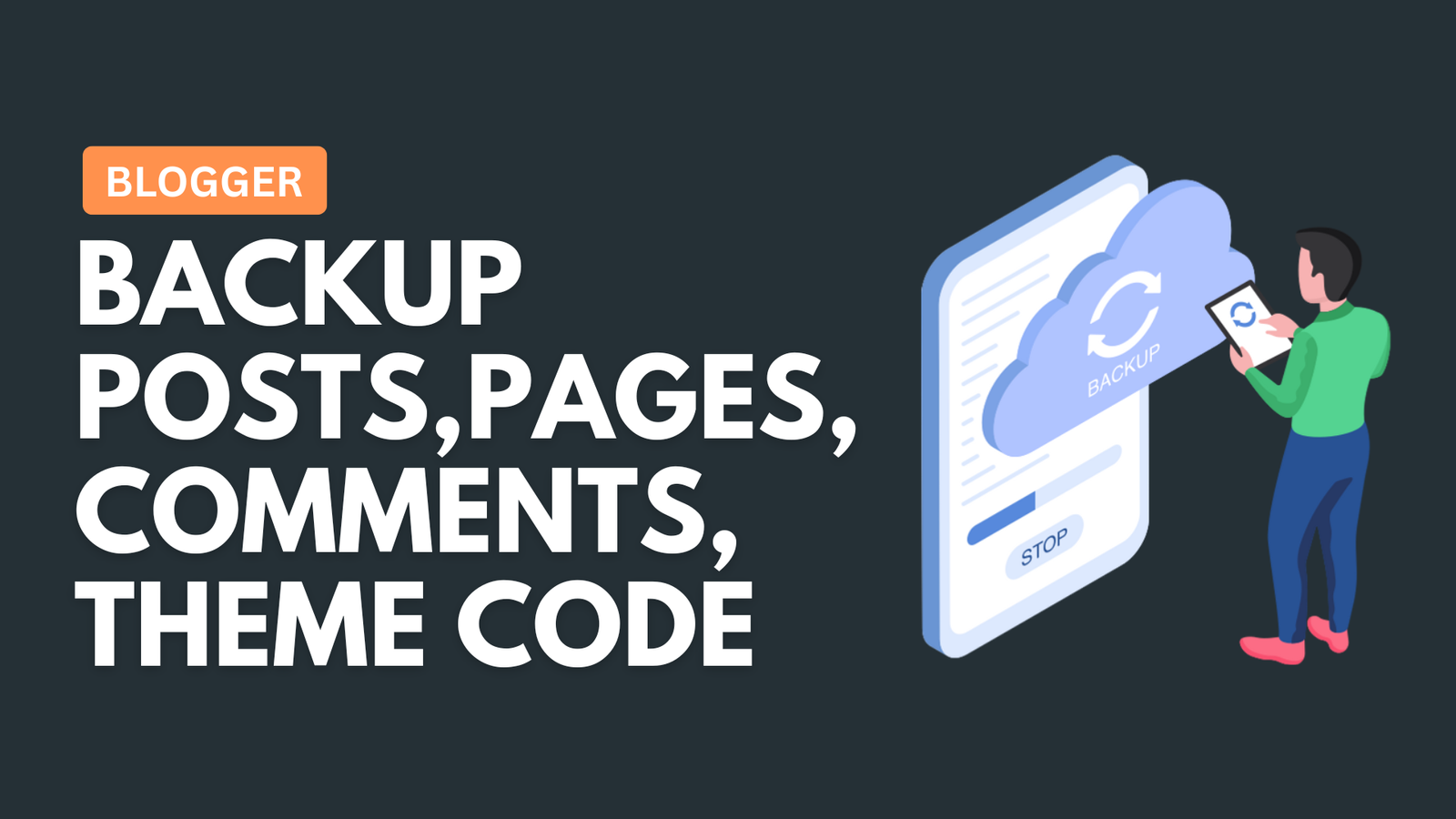
In this video, I will show you how you can take a complete backup of your blogger website. You can take a backup of your posts, pages, comments, and themes.
So, before moving to the process let’s understand why you should take backup and how it helps.
Taking a full site backup helps you fix different errors that you get accidentally. It also helps you restore your permanently deleted posts and pages.
Taking a complete backup of your Blogger blog is a vital step in protecting your content from potential data loss.
You can also use this backup file to migrate your content to other blogger websites or other CMS platforms like WordPress.
How to Backup Blogger Posts, Pages, and Comments
Step-1: To take a backup of your blog content, go to the settings and scroll down to the bottom.
Step-2: Now you see a section called Manage Blog and under this, you will see the option to take the backup.

Step-3: After clicking on this button a backup file will be downloaded where all of your posts, pages, and comment is there.
You can also take video files that are uploaded to the website by clicking on the below button. (Videos from your blog).
If you want to restore the blog content again then you can click on the import button and upload the file. After that, It will ask you to publish it immediately or save it as a draft.
In this way, you can back up all of your Blogger posts, pages, comments, and videos and recover permanently deleted blog posts in Blogger.
Remember to perform regular backups to keep your blog’s data safe and secure.
If you are a visual learner, then you can watch the below video.
Update: Recently Google Blogger changed the way you take backup in Blogger Website. Now you need to download the backup file from Google Takeout instead of directly download it from the dashboard.
Now, Blogger is providing .atom file for Content backup instead of .xml file that used before.
Watch the Updated Video Tutorial Here 👇
How to take a backup of Blogger themes?
To take the backup of the theme file, you have to follow the below steps.
Step-1: Login to the Blogger website and click on the theme section.
Step-2: Now click on the drop-down menu on the right side of the customizer button.
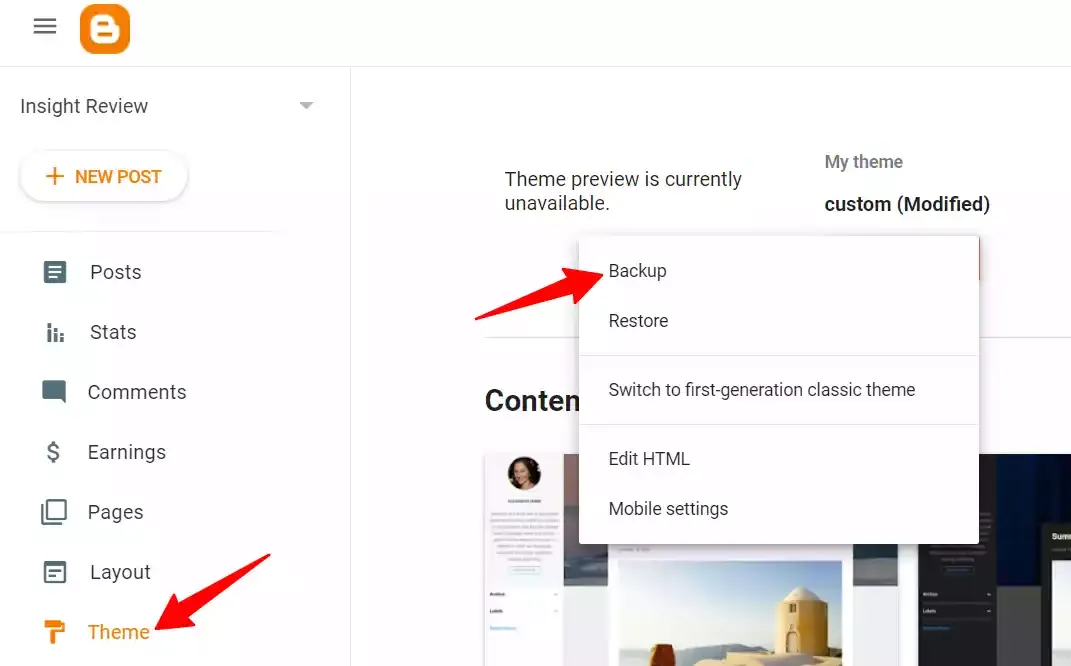
Step-3: Now click on the Backup button and the whole theme file is downloaded in an XML file.
Now you can use the file to restore your theme settings. You can either use the restore button to upload the XML file or directly paste the HTML code inside the Edit HTML section.
Most of the time, the restore button doesn’t work. so, always copy and replace the theme code in the editor.
Here, note that this backup doesn’t include posts, pages, and comments. so, for this, you have to make a separate backup of your content.
How to Restore Permanently Deleted Posts & Pages in Blogger (4 ways) — https://youtu.be/0thEM_Fo-wQ
Conclusion
Taking backup regularly helps you reverse any accidental deletion of blog posts or changes in the theme code. You can easily fix the problem using the backup XML file.
I hope this article helps you take a backup of your blogger website. If you have still any doubts then you can ask me in the comment section. Or you can directly ask in our Telegram group.
You can also follow our YouTube channel for more Blogging tips and tricks.
Read Also: How To Restore a Deleted Page in Blogger