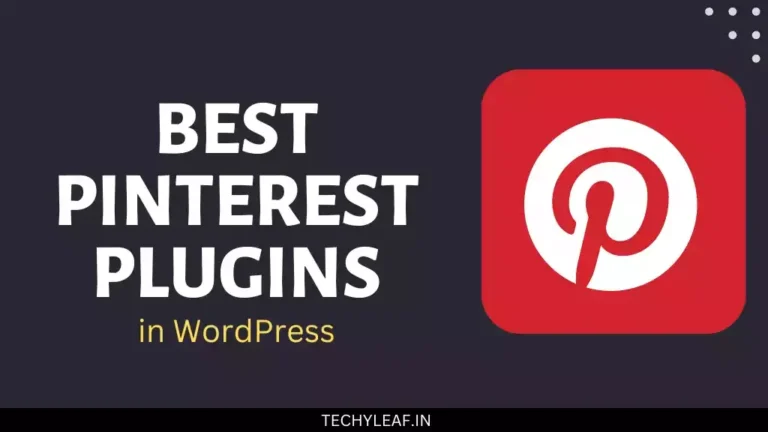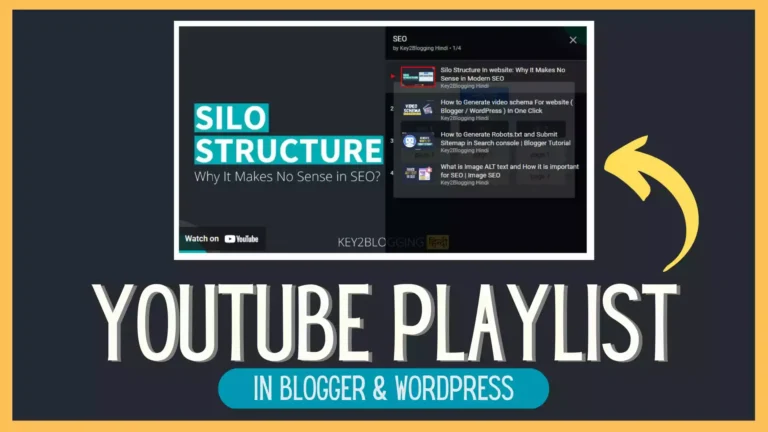How to set up two-factor authentication in WordPress
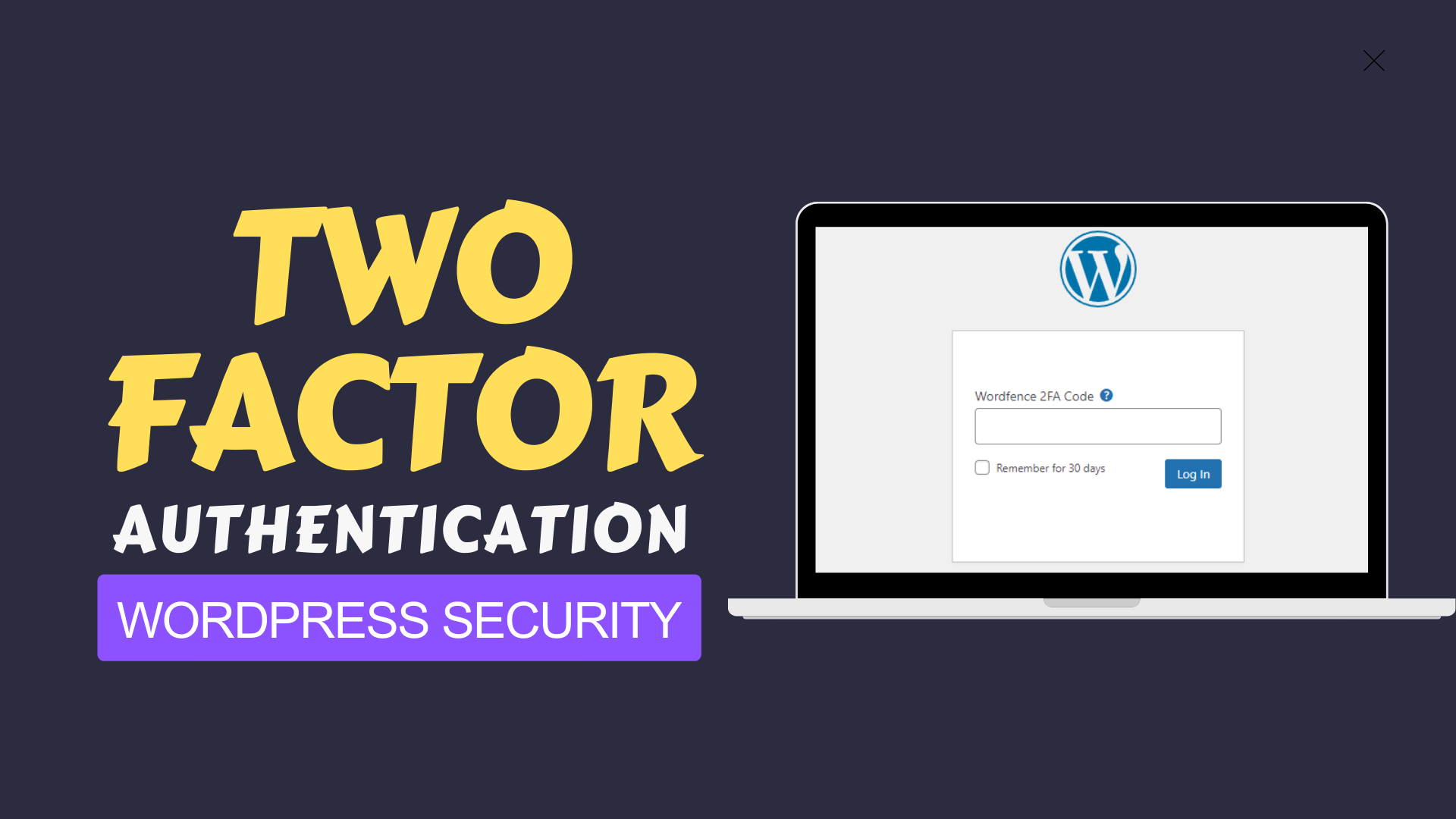
Do you want to enable Two-factor Authentication to your WordPress website to enhance your security? Well, Just follow the steps as shown in the article.
One of the major concerns about the wordpress website is its security. There are various plugins that make the wordpress site vulnerable and increase the chances of being hacked. You can prevent that by enabling two-factor authentication on your Wordpress website.
So, every time you log in to your website, it will ask you for the two-factor authentication code along with the username and password. So, it will be difficult for hackers to bypass your security and you will be able to protect your Website.
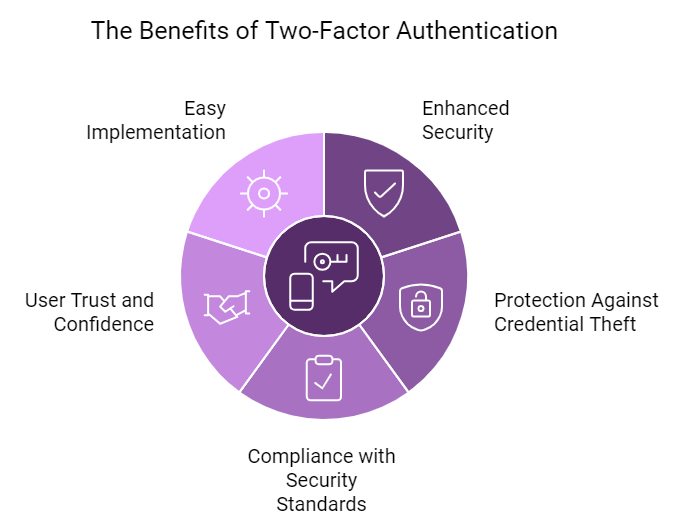
So, let’s check how you can enable two-factor authentication in wordpress.
Steps to Enable Two-factor Authentication in Wordpress
Login to Wordpress Dashboard and go to Plugins > Add New and search for “Wordfence Login Security“.
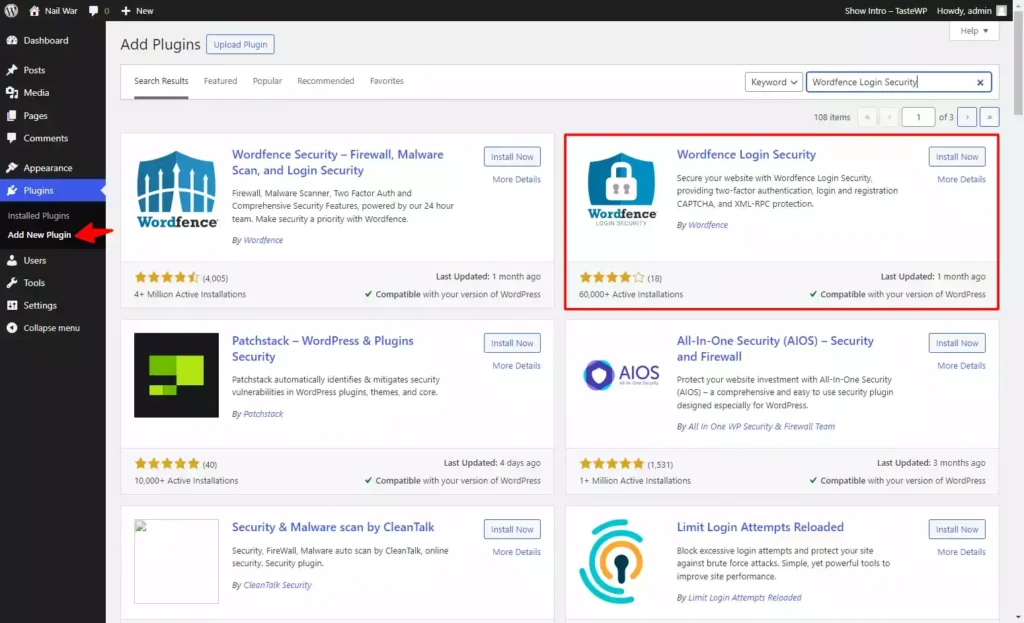
Now install and activate this plugin on your wordpress website.
Now Click on the Login Security option in the Left sidebar menu and you will see a screen like this as shown below.
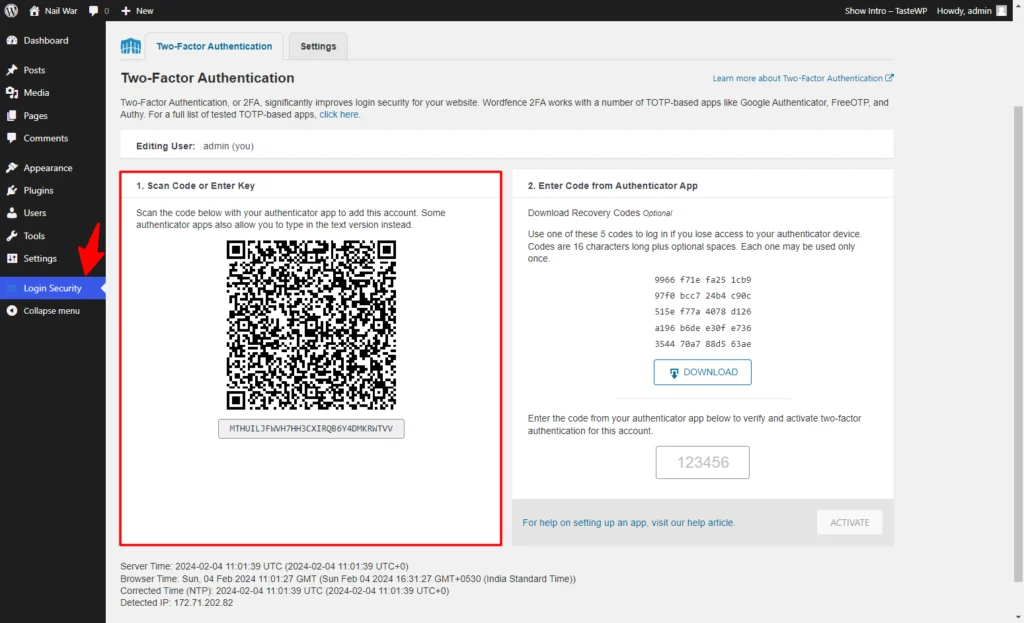
Now you need to Download the Google Authenticator App on your Smartphone and log in with your Google account.
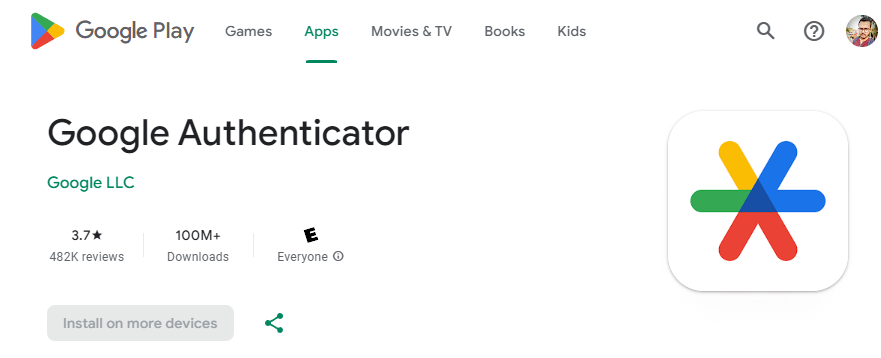
Now Open the Authenticator App, Click on the plus icon below, and click the “Scan a QR code” option.
Now Scan the QR code that is displayed on your Wordpress dashboard. Now it will Display the Temporary codes on the App.
After that, you need to Download the backup codes from your wordpress dashboard and enter the Authenticator code below. (Note Authenticator code refreshes every 30 sec)
Now click on the Activate button and you have successfully set up the Two-factor authentication in Wordpress.
From Now on when you enter the username and password on the login page, it will ask for the Two-factor code and you need to enter the Google authenticator code to sign in to the website.
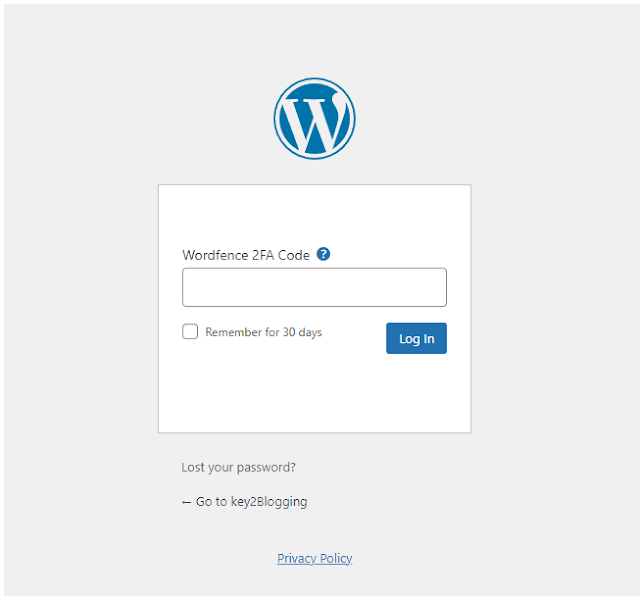
Now you can Whitelist your device for 30 days and it won’t ask for two-factor authentication on the same device until the cookies expire in 30 days.
All you have to do is go to the settings select the option “Allow remembering device for 30 days” and save the settings.
Conclusion
Two-factor authentication is a must-have feature that you should enable on your wordpress website to improve its security and reduce the chances of being hacked. It’s quite easy to set up in WordPress and all you need is an Authenticator plugin and its App on your smartphone.
If you have any doubts regarding this, you can ask in our Telegram group about it.