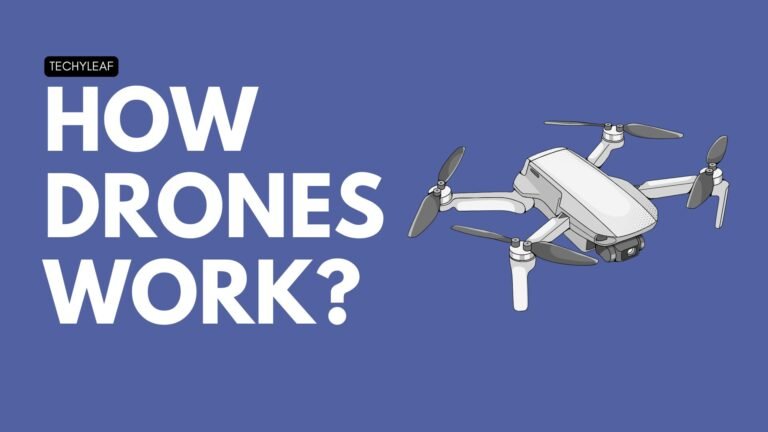How to Reset Forgot Router Username (192.168.1.1) and Password?
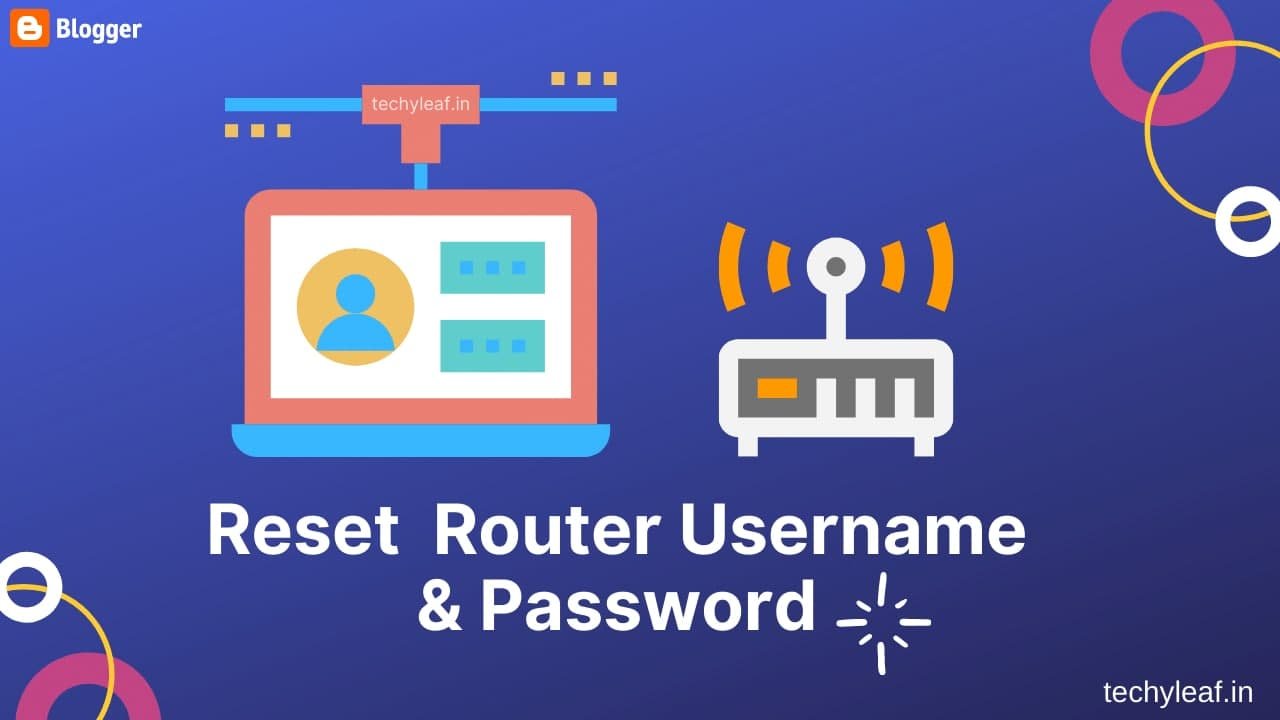
Do you want to reset your forgotten Router Username and password?
If yes, then you are in the right place. In this article, I will guide you in the step-by-step process to reset the Forgot Router 192.168.1.1 username and password?
But before moving to the step you should know some basics about routers’ IP address and how it works.
What is 192.168.1.1?
192.168.1.1 is a default private IP address assigned for emergency login to the admin panel of a router. This is pre-specified by the respective router’s company as the default gateway address and you can make changes to the router’s setting through this.
How to Login to 192.168.1.1?
You can log in to your admin panel 192.168.1.1 by following the below steps.
1. Open a browser and type 192.168.1.1 in the URL bar.
2. Now it will ask you for a username and password.
3. Now enter the details and you will be in the admin dashboard
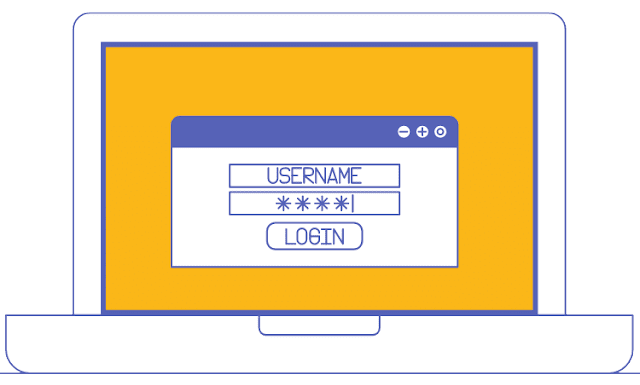
If it is not working for you then you can try a different IP address like 192.168.0.1 or 10.0.0.1
If you feel like your wireless network admin ( 192.168.1.1 ) username and password have been hacked by someone from your neighbour and also been stealing your bandwidth, then you should replace your old username and password with the new one.
This kind of situation happens in the case when you have never changed your wireless network router setting which makes the work of hackers easy to hack into your wireless network.
How Can I Reset Forgot Router 192.168.1.1 Username and Password?
To reset the forgot Router user name and password which you have set in your router 192.168.1.1 – 10.0 0.0 follow the below steps.
1. Press on the reset button of your wireless device:
Press the reset button for at least 10-30 seconds that depends on whichever brand of router you use. Wait until the router gets reset and will set the router into the default settings. In some router, you need to use a pin or the thumbtack for pressing the reset button.

2. Connect your PC to the router’s Ethernet ports:
Like you, many of the routers have a web browser that can access the admin page and you should log in for accessing the configuration of the settings of the router.
Most of the routers disable the administration through the wireless to make sure that the connection is made through the router and Ethernet cable just before the attempt of accessing the router’s page of configuration.
3. Type the administration IP address of the router in the URL bar:
The router consists of a non-routable internal IP address like 192.168.1.1 which is an internal address and it is not accessible through the internet. Check out some of this standard administration interface address which is often used by wireless router manufacturers. Talk to your specific router’s manual for correcting the address.
Below are lists of some default IP address that deal with the researchers and might not be compatible with your router.
Linksys – 192.168.1.1, Apple-10.0.11 and DLink-192.168.1.1
4.. Type the default administrator login name mostly enter admin with the default administration password:
Search for the default admin name and password specially for your particular router by making sure the website manufacturer doing some Google search as the default Admin password with the name of your router brand and the model as well.
5. Click on the page of the Admin from your router configuration page by creating a password:
Make sure that you enter a strong password for the admin of your router in case if you have lost your passwords just follow the steps mentioned above. If you did not lose any of your passwords and had no idea how to replace them then just type the name of the user name of admin and the password as well.
This process will give you access to change the wireless router’s password without resetting the settings of your router.
Final Words:
Now you know the steps on how to reset forgot router 192.168.1.1 username and password. I hope this article was helpful to you.
- Enable WPA2 Encryption
- Add a strong password
- Disable WPS setting
- Enable MAC-address filtering
- Update your router firmware
If you have any doubt ask me in the comment section and share this article on social media to support us. Thank you.