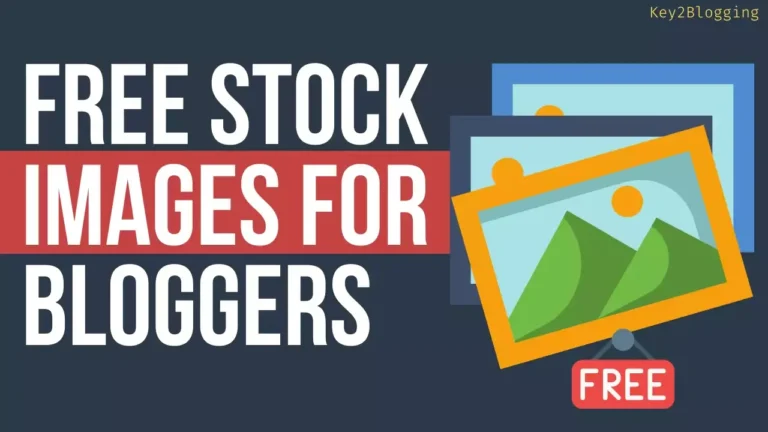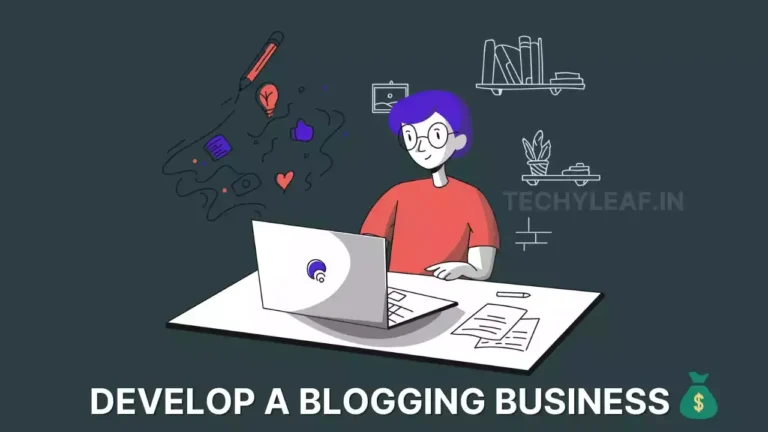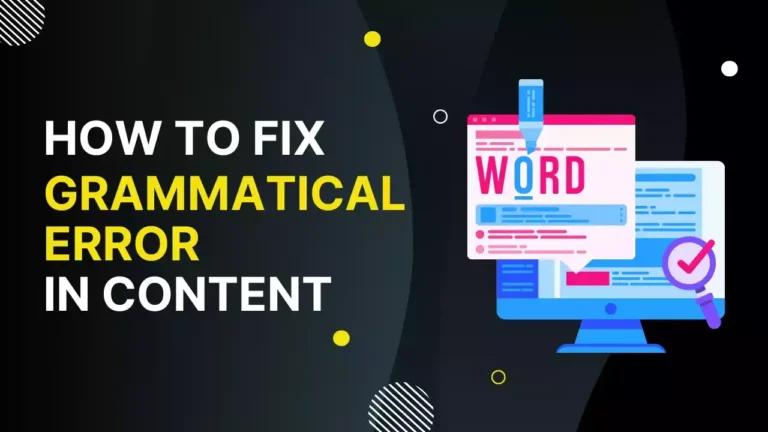How can I disable the download button from HTML audio player ?
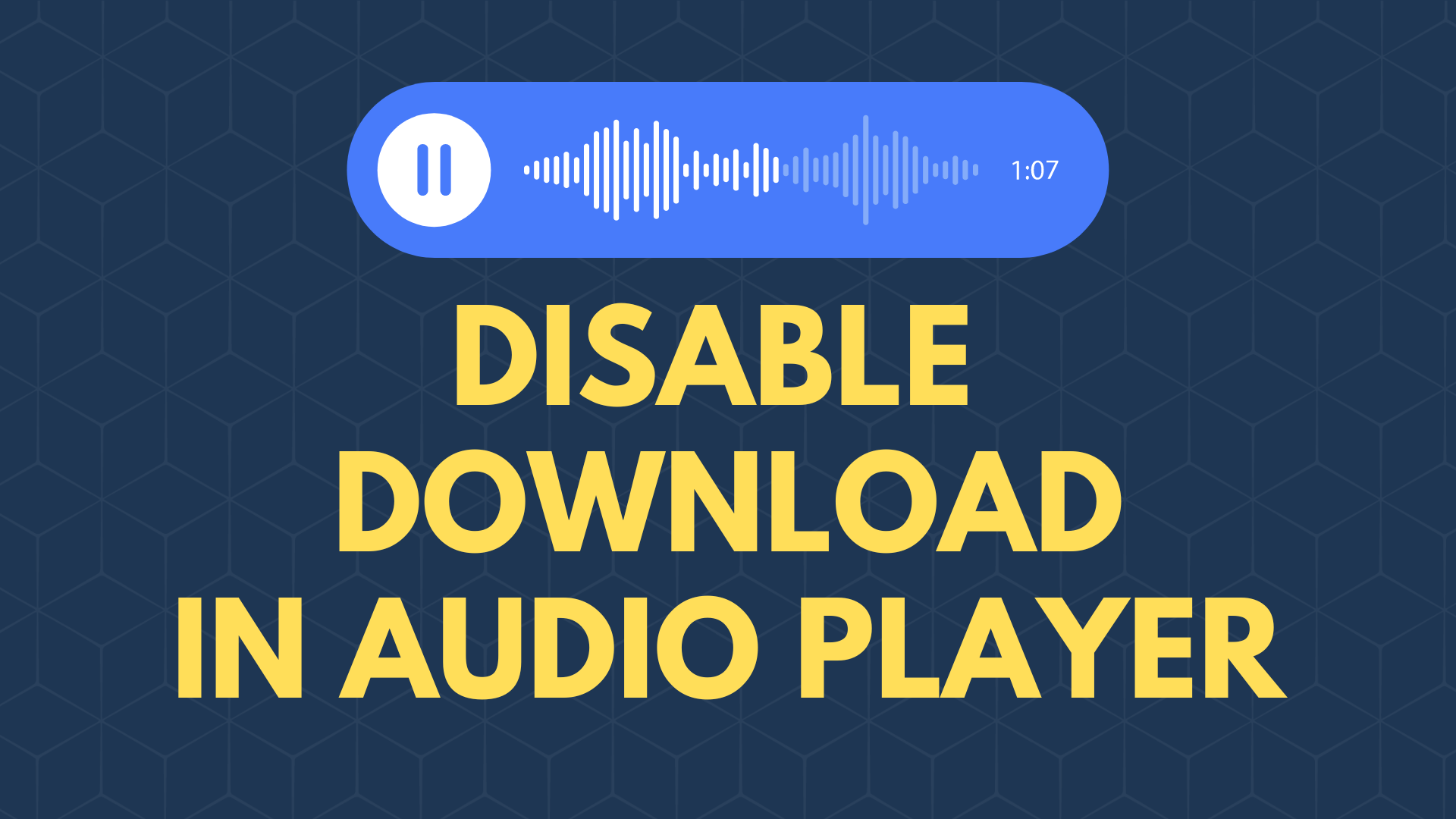
To disable the download button from an audio player, you typically need to modify the HTML code or JavaScript associated with the player. Here’s a general approach to achieve this:
Locate the HTML code for your audio player. It could be an <audio> element or a custom player implemented with HTML and JavaScript.
Identify the download button element within the player. Look for an <a> or <button> element that triggers the download action.
Add the disabled attribute to the download button element. This attribute prevents the button from being interacted with by users.
If the audio player is using HTML and JavaScript, you might need to modify the JavaScript code that handles the download action. Look for the function or event handler responsible for triggering the download, and modify it to disable the download functionality. Here’s an example using JavaScript:
<script>
// Assuming there is an audio player with ID "audioPlayer" and a download button with ID "downloadButton"
var audioPlayer = document.getElementById("audioPlayer");
var downloadButton = document.getElementById("downloadButton");
// Disable the download button
downloadButton.disabled = true;
audioPlayer.addEventListener("contextmenu", function(event) {
event.preventDefault();
});
// Prevent the download action
downloadButton.addEventListener("click", function(event) {
event.preventDefault();
});
</script>Keep in mind that this method will only disable the download button from a visual perspective. Technically savvy users may still be able to access the audio file through other means. To provide a more secure solution, you would need to implement server-side access control.
Disable Download Button from the HTML Audio Player
To disable the download button of an HTML Audio Player by modifying the HTML <audio> tag, you can add the controlsList attribute with the value of “nodownload”. This attribute controls the set of playback controls shown by the browser. Here’s an example:
By setting controlsList to “nodownload”, you are instructing the browser to hide the download button from the default set of controls.
<audio src="your-audio-file.mp3" controls controlsList="nodownload"></audio>
In this way, you can Prevent showing the download option in the HTML5 Audio Player
Please note that this approach only hides the download button visually, and it can still be accessed through the browser’s developer tools or other means.
If you found this video helpful, Share it with your friends and Bookmark our site for future use. Thank you.