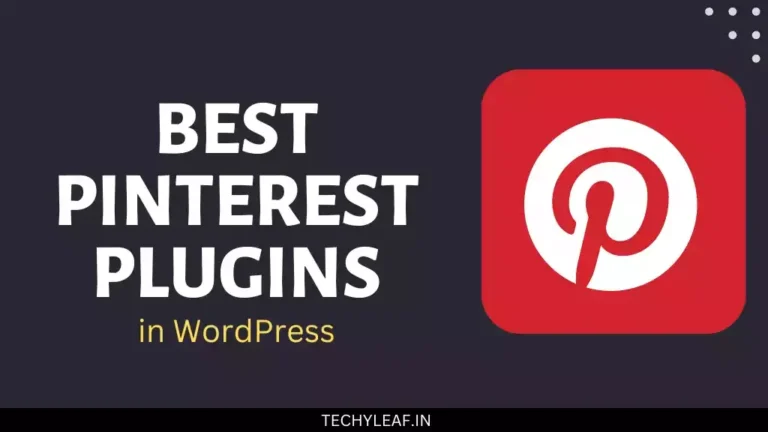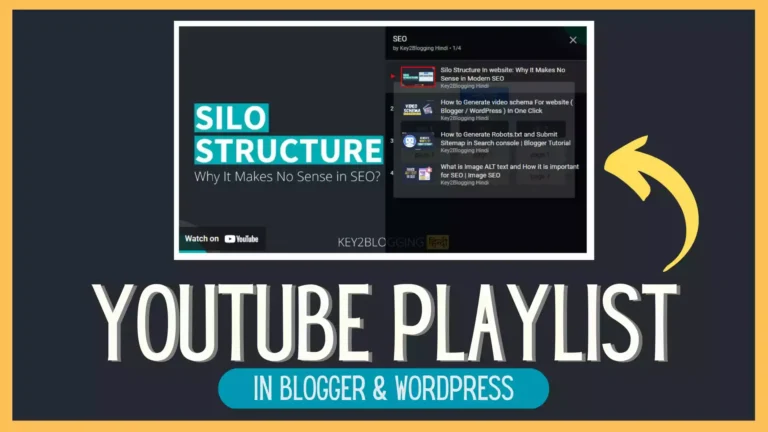How to buy a wordpress hosting with a free domain name
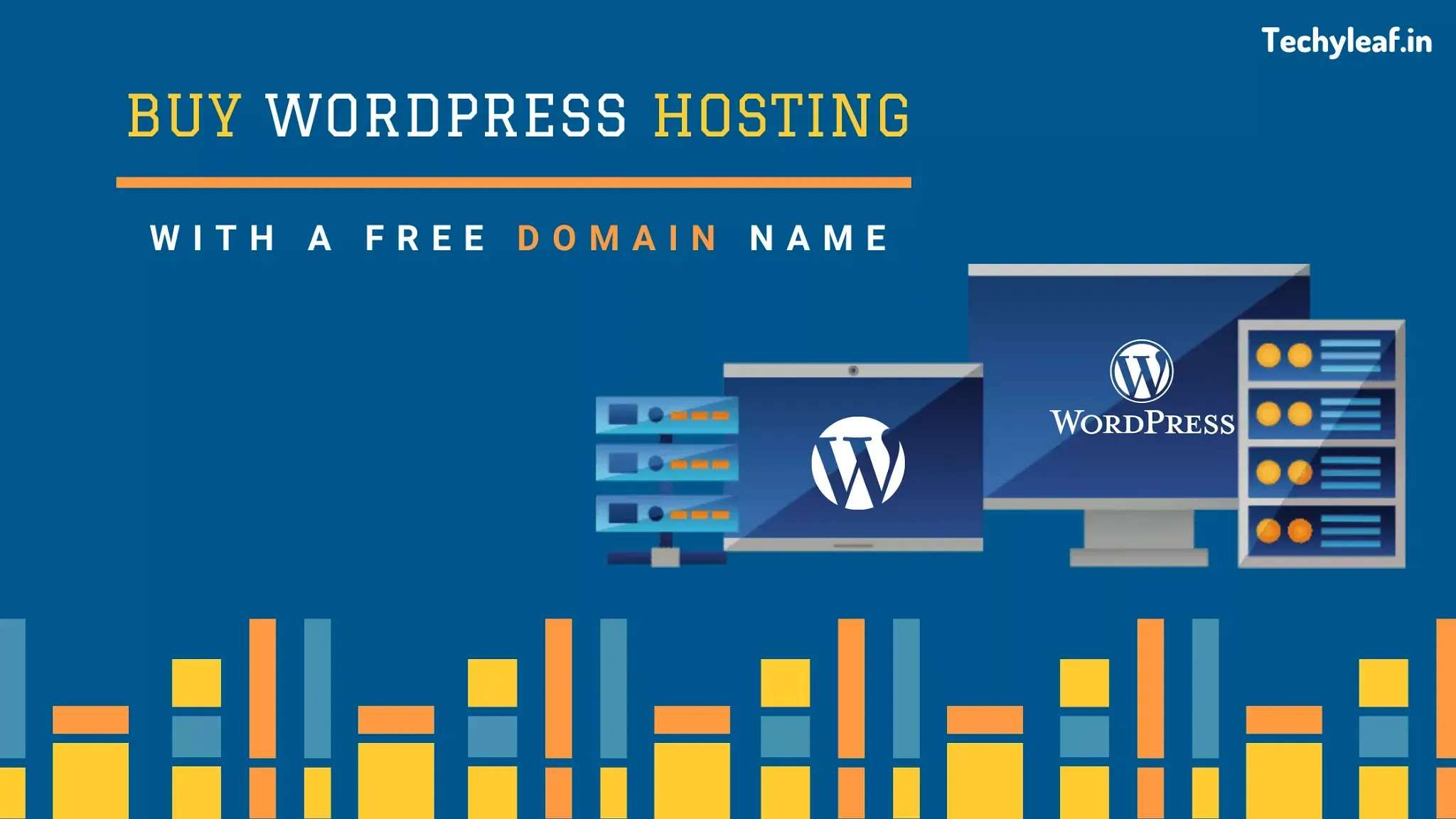
If you want to buy web hosting for your WordPress website but don’t know how to choose the best hosting with less pricing then this post is for you.
Many new bloggers make the mistake of buying Webhosting from an unreliable source which eventually slows down your website performance and costs you more.
Here I will share everything you need to know to buy better web hosting and a free domain name.

what is web hosting?
Web hosting is an online service that enables you to publish your website on the World Wide Web (Internet).
Web server saves all of your website data like themes, plugins, images, text, etc and when someone visits your website it will upload the data to the reader’s browser.
A server is a physical computer that runs without any interruption so that your website is available 24×7.
You can check more about what is web hosting and how it works here.
There are many reliable Web hosting out there like Siteground, Bluehost, hostinger, A2 hosting, prohosty, etc.
If you are looking for a premium hosting plan with a monthly budget of 6.99$ (nearly 500 INR) then you can go for Siteground hosting.
If you are new in the blogging field or getting less traffic and want to change your hosting provider then Bluehost is best for you.
I also recommend hostinger hosting as it is very affordable and provides better service.
For this tutorial, I will share with you the step-by-step process of buying a hosting plan from Bluehost. you will get a free domain for 1 year as a bonus from Bluehost.
Not only will this save you money, but it will also allow you to manage everything in one place.
Bluehost offers you a free SSL certificate along with an option to upgrade it to PHP 7.0x
Disclaimer: This article does contain affiliate links. If you purchase anything from these links, techyleaf will get a small commission, at no additional cost to you.
Necessary requirement:
Domain name: A unique domain name for your website. if you have an existing domain name then you can use that domain. (you can use your free domain name in the future if you don’t need it now)
payment mode: you can use a credit card, debit card, or PayPal as your preferred payment method.
The step-by-step guide to buying a web hosting plan:
First of all, go to the Bluehost homepage and click on “Get started now”.

This will take you to a page where you can find the 3 different plans basic, plus, and prime.
If you want to use hosting for a single website then use the Basic plan and if you have multiple websites then you can go for a plus or prime plan according to your budget.
Note: The links I give here will give you a big discount on all of these packages. But this discount is only for the 1st bill, so it’s better to buy a package for 2-3 years to save money.

Step-1: choose a new (free) domain or use an existing domain
After selecting your plan, you will be asked to search for a new domain or you can use your existing domain here and proceed.

Note: you can claim your free domain name later, you need to email Bluehost’s customer service and they will help you out.
If you are currently using an existing domain name then you need to change the name server at your domain registrar to :
- NS1.Bluehost.com
- NS2.Bluehost.com
If you want to activate a new domain then search your domain and it will activate your domain with your hosting plan for free.
Step-2: Enter your personal details.
Here you need to fill up your details. (name, address, Email). Make sure to fill in the accurate details especially your Email address where you get your login information.

Step-3: select the right package.
Here you need to provide your package duration. Make sure to uncheck additional plugins if you don’t need them.

You should better choose your hosting package for 24 or 36 months to get an additional discount. Here you will save a lot of money by purchasing hosting for more than 1 year.
Step-4: complete your payment.
Before you make your final payment make sure to verify all previous information again.

you can have multiple payment options like PayPal, credit card, and debit card. If you don’t find the PayPal option then check for more payment options given below.
After payment, you will see a congratulations message and you will get your login information over the Email address that you provided before.

Step-5: create a strong password.
Here click on No thanks and on the next page create your password to login Bluehost account.

Now you have done almost 99 percent, all you need to install WordPress on it and you are ready to go.
Step-6: Login to your web hosting Cpanel.
Go to bluehost.com, and click on login at the top.
Enter your username which you receive through email and password and click submit.
Now you are in the Bluehost dashboard. Here you will find an option to install WordPress with a single click and your website is ready for use.

Now login to your WordPress dashboard from here by using your username and password.
Now you have successfully purchased your web hosting from Bluehost and installed WordPress from it.
Did you use this tutorial to buy your hosting package? If you have any problem purchasing your Web hosting let me know in the comment section.
you can contact me over email or the social media account is given on the Contact us page.
👉Telegram channel – Click here
If you find this guide helpful, be sure to share it with your friends on Facebook, Twitter, and WhatsApp. Thank you.👍